Groovy Menu -> Welcome" section in the admin area of your site.
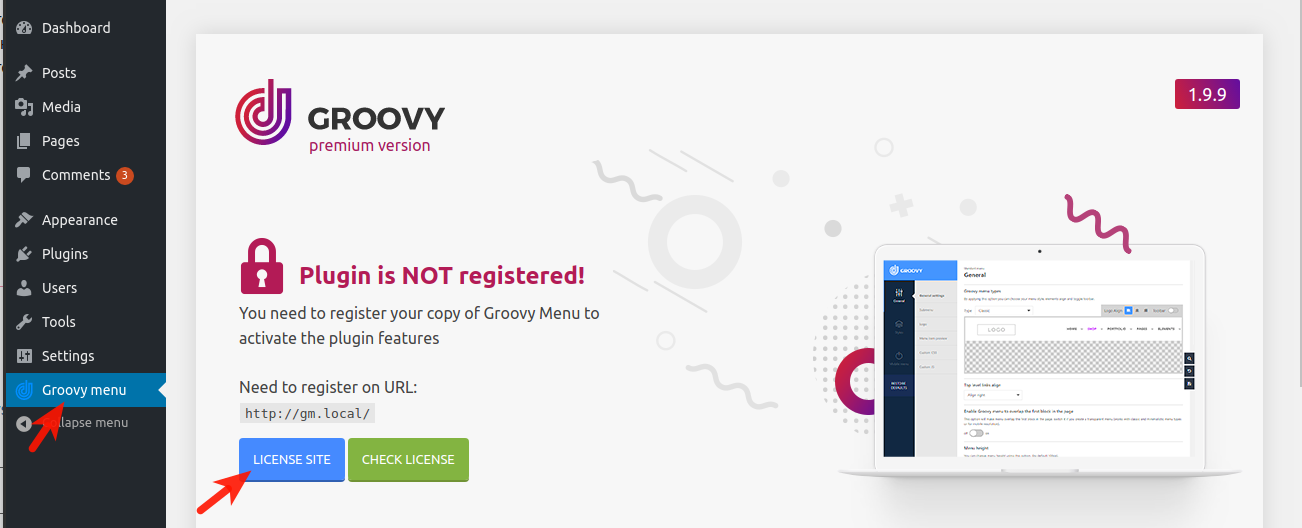
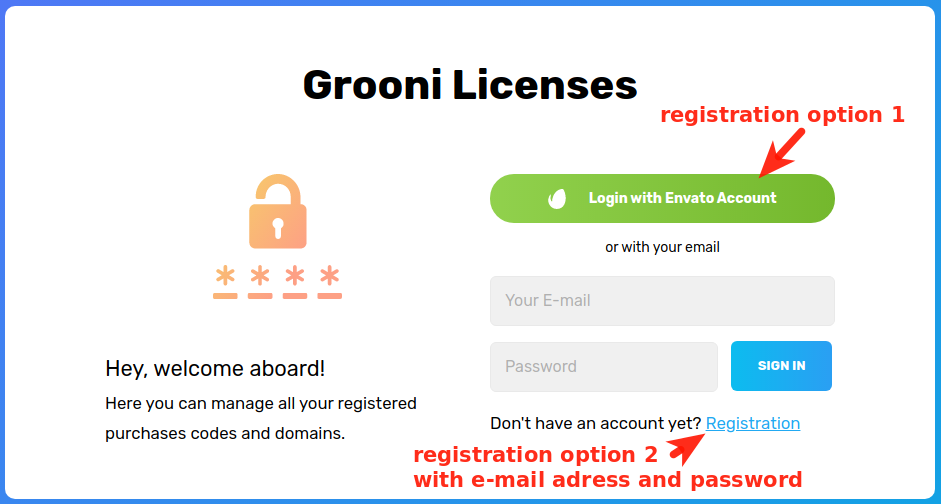 To register and bind your domain to your Groovy Menu license, you can use your email and purchase code that you can find
here or use Envato account through which you bought the plugin.
To register with Envato account click "Login with Envato Account" button. This will redirect you to the Envato API site, where you can authorize and confirm access for the Grooni application.
Afterward, you need authorize Grooni (plugin author) to connect with your account, which will allow the Grooni Envato App to perform certain actions such as verifying your purchase and granting you access to updates and support.
To register and bind your domain to your Groovy Menu license, you can use your email and purchase code that you can find
here or use Envato account through which you bought the plugin.
To register with Envato account click "Login with Envato Account" button. This will redirect you to the Envato API site, where you can authorize and confirm access for the Grooni application.
Afterward, you need authorize Grooni (plugin author) to connect with your account, which will allow the Grooni Envato App to perform certain actions such as verifying your purchase and granting you access to updates and support.
- View and search Envato sites
- View your Envato Account username
- View your email address
- List purchases you've made
Verify purchases you've made
You can see all the applications to which you are granted access athttps://build.envato.com/my-apps/
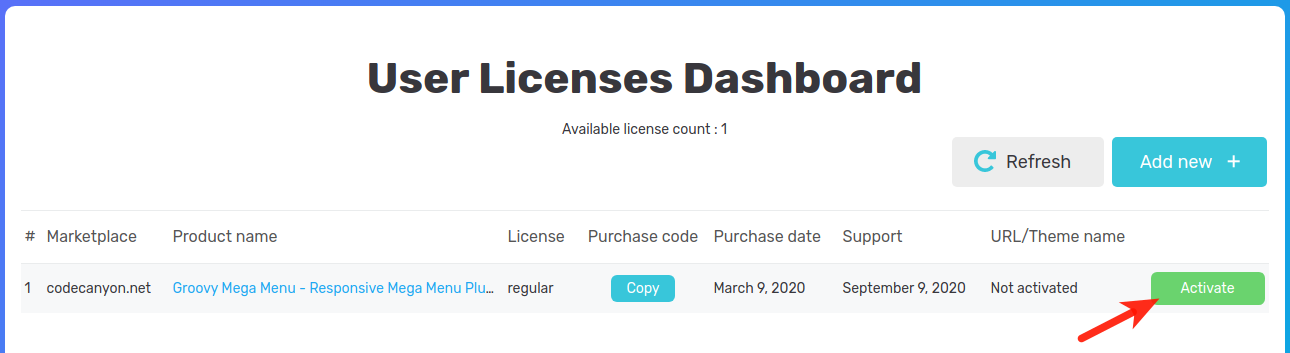 Next, click Activate and enter the URL of the website where you have installed the Groovy Menu.
Please note that both HTTP and HTTPS protocols are accepted for license verification. The subdirectories are not important, only the domain and its subdomains are taken into account.
e.g. WEBSITE.com or SUBDOMAIN.WEBSITE.com.
If you cannot see any available licenses, try refreshing the page and ensure that you have authorized with the exact Envato account from which you purchased the Groovy Menu plugin.
Next, click Activate and enter the URL of the website where you have installed the Groovy Menu.
Please note that both HTTP and HTTPS protocols are accepted for license verification. The subdirectories are not important, only the domain and its subdomains are taken into account.
e.g. WEBSITE.com or SUBDOMAIN.WEBSITE.com.
If you cannot see any available licenses, try refreshing the page and ensure that you have authorized with the exact Envato account from which you purchased the Groovy Menu plugin.
In some cases, synchronization may take a few minutes due to Envato API session limits, particularly for accounts with 100 or more purchased items. You may need to wait a while for synchronization to complete, or manually enter your Envato Purchase code by click 'Enter Envato Purchase code.

